Cool features to make the most out of your network.
Task Management / FAQs
Cool features to make the most out of your network.
Task Management / FAQs
Social To-dos
Social To-Dos in Zinnect revolutionize task management by blending the power of social networking with productivity tools. This feature streamlines communication by helping users create, share, and collaborate on tasks with their personal network.
A Social To-do in Zinnect helps you assign tasks or reminders that are directly linked to a specific individual in your network. This functionality is useful for ensuring that potential opportunities and important follow-ups don’t fall through the cracks.
For instance, let’s say you meet James at a professional gathering. James expresses interest in discussing a business opportunity but mentions that he will be ready to dive into details in about a few weeks. To ensure you don’t forget this crucial follow-up, you can utilize the Social To-do feature in your app. Here’s how it works:
- Search for James in Your App: If James is already a connection, you can find him using the search function. If not, you can easily add him as a new connection, inputting details from your interaction.
- Create a New Social To-do: Once on James’s profile, you can initiate a new to-do, for example “Contact James about business opportunity.”
- Set a Date: Choose a date two weeks from your meeting as the target for this to-do. The app will then alert you on this date to reach out to James, ensuring you act at the most opportune time.
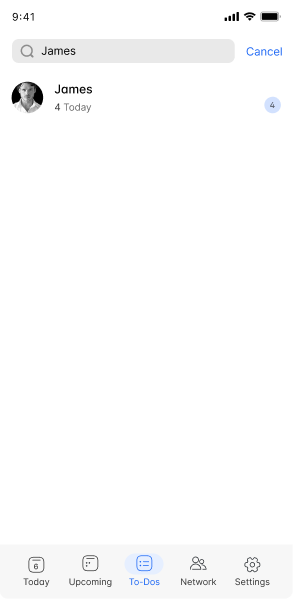

Social To-dos not only help with organizing your professional engagements but also ensure timely follow-ups with potential collaborators, enhancing your networking efficiency and helping you seize opportunities at the right moment.
Incorporating a follow-up into your schedule after meeting someone at an event is crucial for nurturing professional relationships. Zinnect’s Social To-do features are excellent for ensuring that you don’t lose track of
Step 1: Initiate a Social To-do
- Click on the “+” button in any of the To-do tabs.

Step 2: Create or Update the Connection
- For Existing Connections: Search for the person’s name in your app. If they’re already a part of your network, select their profile.
- For New Connections: If you’ve just met and they’re not yet a connection, add them. Include relevant details from your meeting, such as their name, organization, role, and any personal notes that could be helpful for future interactions.

Step 3: Detail Your To-do
- Title: Give your to-do a clear, actionable title like “Follow up with [Name] about [Topic].”
- Description: Add details about the follow-up. Mention any specific discussion points, ideas, or questions they wanted to explore. This helps personalize your follow-up, making it more effective.
- Set a Date: Schedule the to-do for four to six weeks from your meeting date, as requested. If the app allows, set an additional reminder a few days before the due date to prepare.



Additional Tips for Success
- Personalize Your Follow-Up: Reference something specific from your initial meeting to remind them of who you are and to attentiveness.
- Keep It Professional and Concise: Respect their time. Be clear about why you’re reaching out and what you’re hoping to achieve with the follow-up.
- Prepare for the Next Steps: Think ahead about how you’d like to proceed after the follow-up. Whether it’s setting up a meeting, sharing resources, or introducing them to a contact, having a plan in place can help you make the most of the opportunity.
By following these steps, you can efficiently manage your professional follow-ups, ensuring you maintain and grow your network effectively.